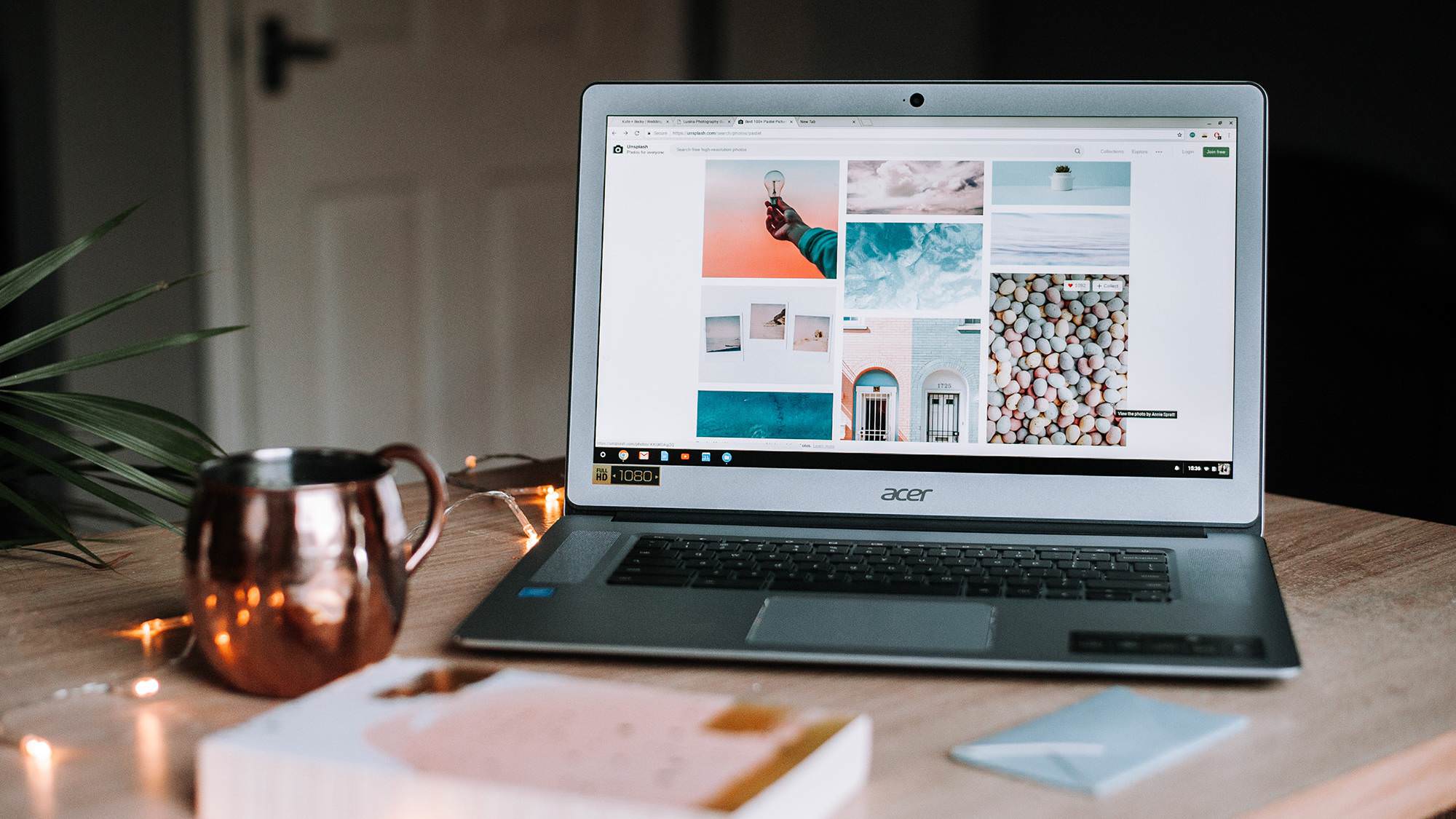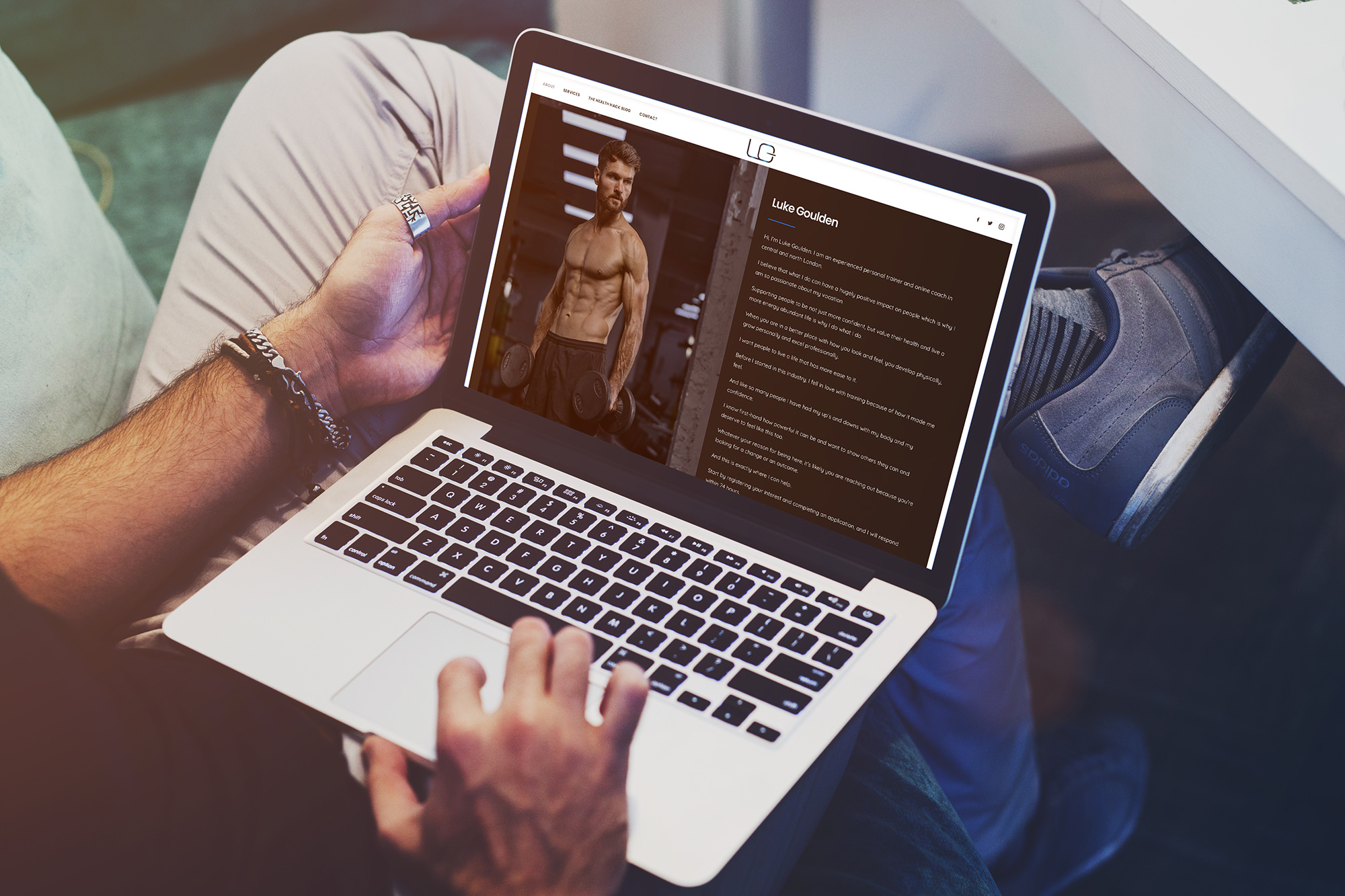Creating a professional and visually appealing portfolio website is essential for showcasing your work and attracting potential clients. With WordPress for Portfolio Websites, crafting a stunning online presence has never been easier. In this comprehensive guide, we’ll walk you through the process of building a portfolio website using WordPress, from choosing the right theme and plugins to customising your site and optimising it for search engines. Let’s get started!
1. Why choose WordPress for portfolio websites?
When it comes to creating a professional and engaging portfolio website, WordPress is the ideal choice. Here’s why:
- Ease of use: With its intuitive interface and user-friendly dashboard, WordPress makes setting up and managing your portfolio website a breeze, even for those with little to no web development experience.
- Customisation: WordPress offers thousands of themes and plugins to choose from, allowing you to create a unique and personalised website that reflects your brand and style.
- SEO-friendly: WordPress is designed with search engine optimisation (SEO) in mind, making it easier to rank your portfolio website higher in search engine results and attract more visitors.
- Scalability: As your portfolio grows, WordPress can easily accommodate your expanding needs, allowing you to add new projects, pages, and features without any hassles.
- Affordability: WordPress is a cost-effective solution for building a portfolio website, with many high-quality themes and plugins available for free or at a reasonable price.
2. Setting up your WordPress portfolio website
To get started with your WordPress portfolio website, follow these steps:
- Choose a reliable web host: Select a web hosting provider that offers excellent performance, security, support, and scalability. Some popular options include Potato Care, Bluehost, and WPEngine.
- Install WordPress: Once you’ve signed up with a web host, you’ll need to install WordPress on your hosting account. Most providers offer a one-click installation process, making it quick and easy to get your site up and running.
- Select a domain name: Your domain name is the web address where your portfolio website will be found online. Choose a memorable and professional domain name that reflects your brand and is easy for potential clients to remember.
- Configure your site settings: Log in to your WordPress dashboard and configure your site’s general settings, such as the site title, tagline, and timezone. Set up your permalinks structure for SEO-friendly URLs.
3. Finding and installing the right theme
Your website’s theme plays a vital role in its overall appearance and functionality. When choosing a theme for your WordPress portfolio website, consider the following factors:
- Design: Look for a theme with a clean and modern design that showcases your work effectively. Your theme should be visually appealing and easy to navigate.
- Responsive: Ensure that the theme is responsive, meaning it will automatically adjust to fit any screen size, ensuring a seamless experience for mobile and desktop users alike.
- Customisation options: Choose a theme that offers a wide range of customisation options, allowing you to personalise your site’s appearance and functionality to suit your needs.
- SEO-friendly: Select a theme that is optimised for search engines, helping to improve your site’s visibility and attract more visitors.
- Reviews and ratings: Check the reviews and ratings of the theme before making a decision, as this will give you an idea of its quality and performance.
To install your chosen theme, go to your WordPress dashboard, navigate to Appearance > Themes, click on ‘Add New,’ and either search for a theme or upload a downloaded theme file. Once installed, don’t forget to activate it.
4. Essential plugins for portfolio websites
Plugins enhance the functionality of your WordPress portfolio website, allowing you to add features such as project galleries, contact forms, and SEO optimisation tools. Some essential plugins for portfolio websites include:
- Portfolio gallery: This plugin helps you create a beautiful and responsive project gallery to showcase your work. Some popular options are Envira Gallery, NextGEN Gallery, and Modula Image Gallery.
- Contact form: A contact form plugin enables you to add a professional-looking contact form to your site, making it easy for potential clients to get in touch. WPForms and Contact Form 7 are popular choices, or you can go all out with the industry leader Gravity Forms.
- SEO Optimisation: Improve your site’s search engine rankings with an SEO plugin like Yoast SEO or All in One SEO Pack, which offer features such as keyword optimisation, meta tag generation, and XML sitemap creation.
- Image Optimisation: Optimise your images for faster loading times and improved website performance using plugins like WP Smush or EWWW Image Optimizer.
To install plugins, go to your WordPress dashboard, navigate to Plugins > Add New, search for the desired plugin, and click ‘Install Now.’ Don’t forget to activate the plugin once it’s installed.
5. Creating a compelling homepage
Your homepage is the first impression potential clients will have of you and your work, so it’s crucial to make it engaging and visually appealing. Here’s how:
- Add a captivating header: Use a striking image and an attention-grabbing headline to make a strong first impression. Include a call-to-action button that directs visitors to your project gallery or contact form.
- Showcase featured projects: Highlight your best work on the homepage using a project gallery or slider. This gives visitors a glimpse of your skills and entices them to explore your portfolio further.
- Include client testimonials: Display positive feedback from satisfied clients to build trust and credibility with potential clients.
- Integrate social media: Add social media icons and widgets to your homepage, encouraging visitors to connect with you on platforms like LinkedIn, Instagram, and Facebook.
6. Building a project gallery
A well-organised and visually appealing project gallery is the heart of your portfolio website. To create a project gallery in WordPress, follow these steps:
- Set up a portfolio custom post type: Many themes come with a built-in portfolio custom post type, allowing you to easily add and manage your projects. If your theme doesn’t include this feature, you can use a plugin like Custom Post Type UI to create one.
- Add your projects: Create new portfolio entries for each project, including a title, description, and featured image. You can also add project categories and tags for better organisation.
- Display your projects on a dedicated page: Create a new page for your project gallery and use a plugin or built-in theme feature to display your portfolio items in a grid or list format.
- Customise the appearance: Adjust the layout, colours, and fonts of your project gallery to match your overall website design and branding.
7. Adding an About Me section
An About Me section offers potential clients insight into your background, skills, and expertise. To create an About Me section on your WordPress portfolio website, follow these steps:
- Create a new page: In your WordPress dashboard, go to Pages > Add New and create a new page for your About Me section.
- Write a compelling bio: Write a brief but engaging biography that highlights your professional experience, skills, and accomplishments. Be sure to mention any relevant awards or certifications.
- Include a professional photo: Add a high-quality, professional-looking photo of yourself to help establish trust and credibility with potential clients.
- Add a resume or CV: Consider including a downloadable version of your resume or CV, allowing clients to learn more about your qualifications and experience.
8. Integrating a contact form
A contact form allows potential clients to get in touch with you easily and professionally. Here’s how to add a contact form to your WordPress portfolio website:
- Choose a contact form plugin: Install a contact form plugin, such as WPForms or Contact Form 7, as mentioned earlier.
- Customise your form: Configure the form’s fields and settings to collect the necessary information from potential clients, such as their name, email address, and project details.
- Add the form to a dedicated page: Create a new page for your contact form and use the plugin’s shortcode or block to embed the form on the page.
- Link your form to your homepage: Add a call-to-action button or menu link on your homepage that directs visitors to your contact form.
9. Optimising your portfolio website for SEO
Optimising your WordPress portfolio website for search engines is crucial to attracting more visitors and potential clients. Follow these SEO best practices:
- Choose SEO-friendly permalinks: In your WordPress settings, configure your permalinks structure to include relevant keywords and avoid using numbers or special characters.
- Optimise your content: Use relevant keywords and phrases in your titles, headings, and body text. However, avoid keyword stuffing, as this can hurt your search engine rankings.
- Improve your site’s speed: Optimise your images, use a caching plugin, and minimise the use of large files and scripts to ensure your website loads quickly.
- Create high-quality backlinks: Reach out to industry influencers, guest post on relevant blogs, and engage with your audience on social media to build quality backlinks and improve your site’s authority.
10. Maintaining and updating your portfolio website
Keeping your WordPress portfolio website updated and well-maintained is crucial for retaining clients and attracting new ones. Here are some tips for maintaining your site:
- Regularly update your projects: Continually add new projects to your portfolio to showcase your latest work and skills.
- Monitor your site’s performance: Use tools like Google Analytics to track your website’s traffic, bounce rate, and user engagement. This information can help you identify areas for improvement and optimise your site for better performance.
- Keep your theme and plugins up-to-date: Regularly update your WordPress theme and plugins to ensure optimal functionality, security, and performance. Consider a specialist WordPress hosting service that takes care of updates, backups and tech support for you.
- Backup your site: Create regular backups of your website to protect your data and content in the event of a technical issue or security breach.
In conclusion, WordPress for portfolio websites offers an easy, flexible, and cost-effective way to create a stunning online presence that showcases your work and attracts potential clients. By following this guide and implementing the best practices outlined, you can craft a professional and engaging portfolio website that sets you apart from the competition.
And remember, as a web design agency, we are here to help you create the perfect portfolio website tailored to your needs. Partner with Metal Potato for reliable WordPress support and Get in touch today.
Let's make a website!
Book a FREE video call to discuss your business, project strategy, and more!
"*" indicates required fields
More from Metal Potato
5 Essential WordPress Security Plugins
Boost your website's defense with top-rated WordPress security plugins. Ensure ultimate protection against cyber threats today!
The Power of a WordPress Support Retainer
Elevate your site's performance with a WordPress support retainer – expert maintenance, and guidance for success!
How to Launch a Podcast on WordPress
Launch your podcast on WordPress: from equipment selection to SEO optimisation, follow our guide for a successful podcast journey.
10 Compelling Reasons to Choose WordPress
Discover why WordPress is your ultimate website platform choice! Free, customisable, and supported by a thriving community.
6 Essential Tips for WordPress Website Owners
Boost WordPress site: backups, updates, style guides & more for top performance, security & user experience!
Migrate from Shopify to WooCommerce
Move from Shopify to WooCommerce effortlessly for control, flexibility & cost savings. Follow our step-by-step guide.