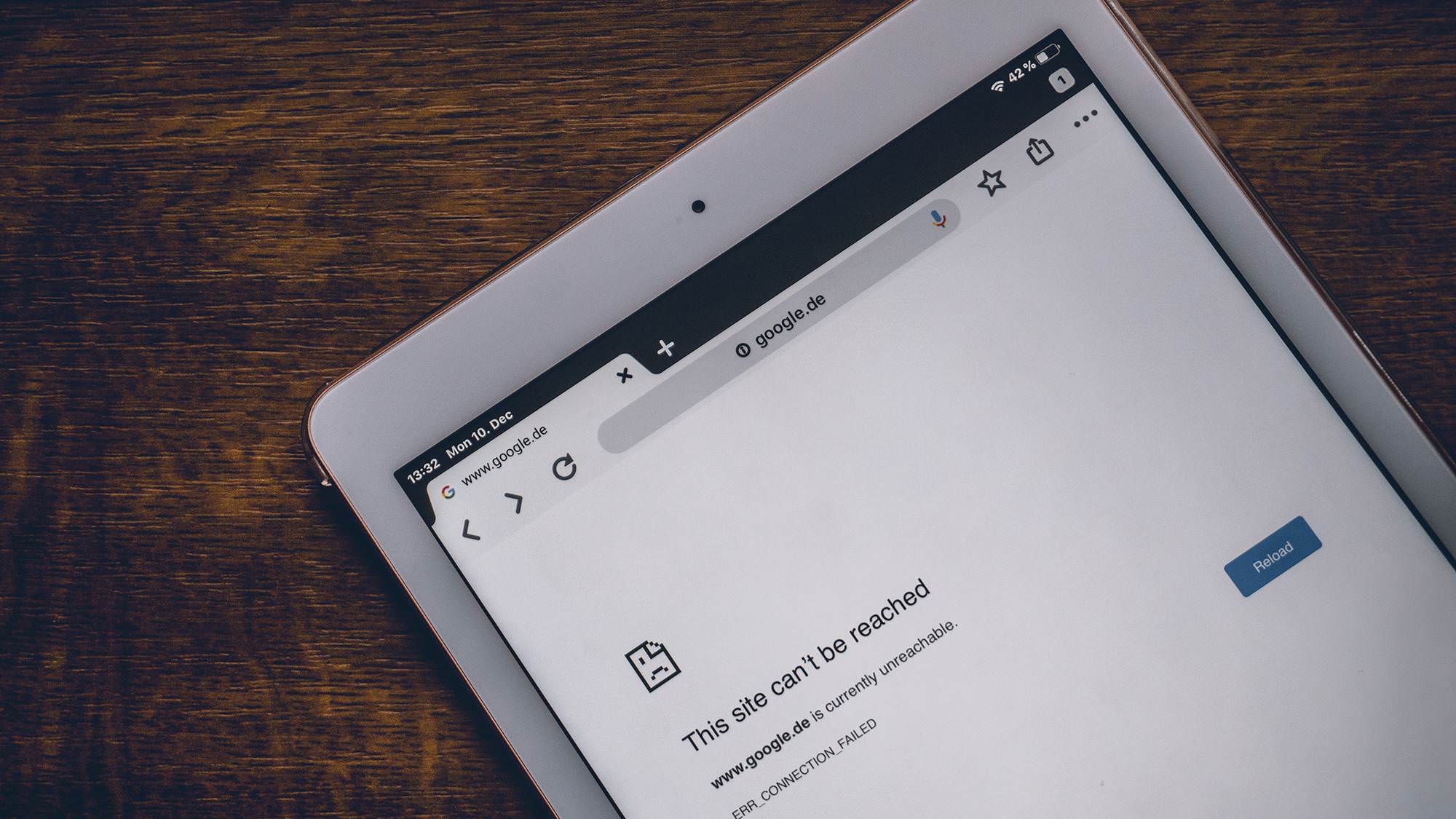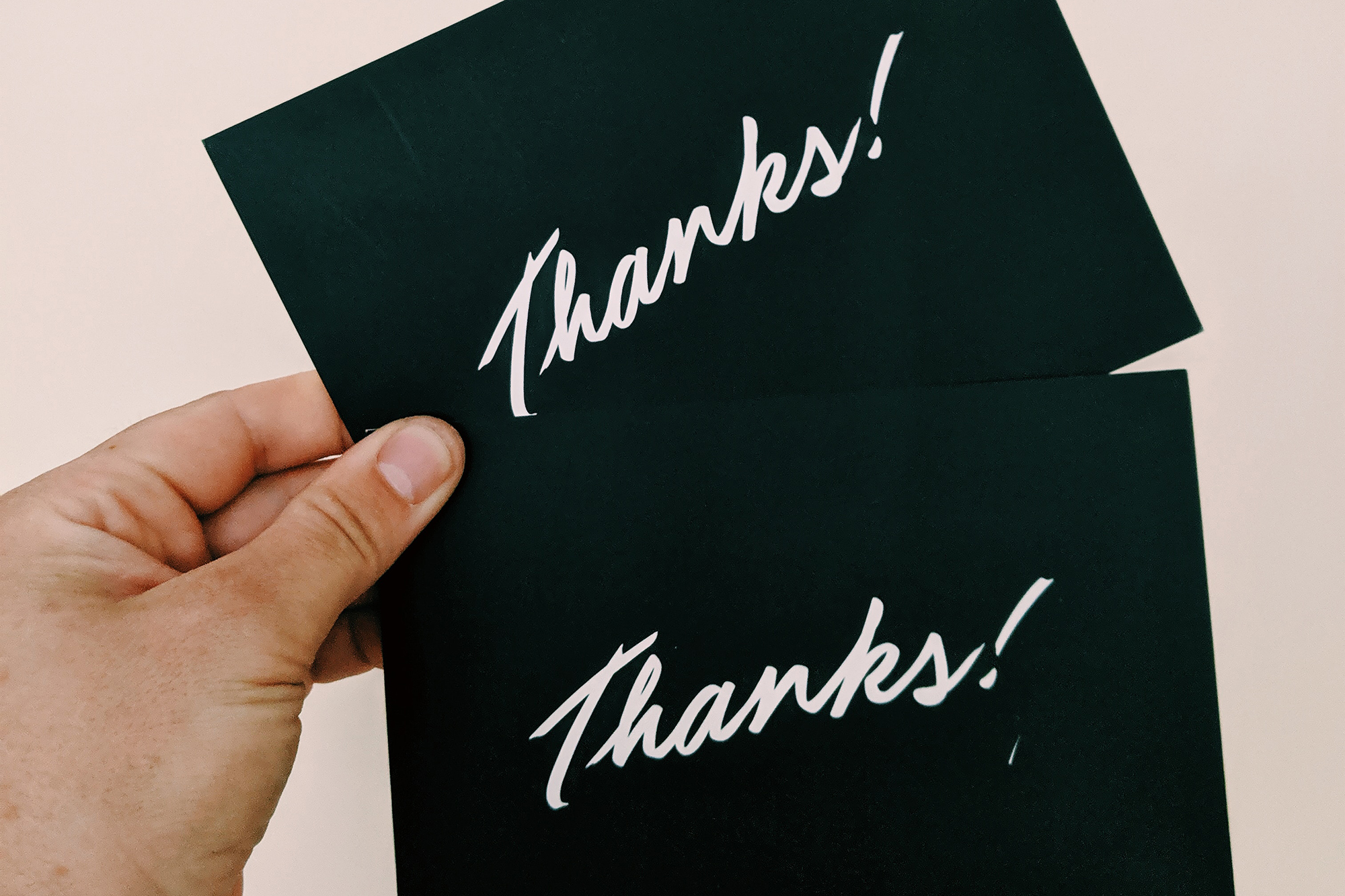If you use the internet regularly, you must have heard about the cache. It is a temporary storage location on your device that stores website data and images to help you load web pages faster. However, sometimes cached data can cause website errors or slow down your browser. In such cases, clearing the cache can help. In this guide, we will discuss what cache is, why it needs to be cleared, and how to clear cache in different browsers.
What is cache?
Cache is a temporary storage location on your device that stores website data and images. When you visit a website, your browser will save a copy of the website’s files in the cache. This allows the website to load faster the next time you visit it. The cache is a vital part of your browser’s functionality, but it can also lead to issues.
It’s important to clear the cache regularly because cached data can cause issues like slow browser speed, website errors, and outdated content. Clearing the cache can help resolve these problems and ensure that your browser is running smoothly.
How to clear cache in different browsers
Here are the steps to clear cache in popular browsers like Chrome, Firefox, and Safari:
1: How to clear cache in Google Chrome
- Open Google Chrome and click on the three dots in the top right corner.
- Select “More tools” and then “Clear browsing data.”
- Choose the time range for which you want to clear the cache.
- Select the types of data you want to clear, such as cached images and files.
- Click “Clear data” to clear the cache.
2: How to clear cache in Firefox
- Open Firefox and click on the three lines in the top right corner.
- Select “Options” and then “Privacy & Security.”
- Under “Cookies and Site Data,” click on “Clear Data.”
- Choose the types of data you want to clear, such as cached web content.
- Click “Clear” to clear the cache.
3: How to clear cache in Safari
- Open Safari and click on “Safari” in the top left corner.
- Select “Preferences” and then “Privacy.”
- Click on “Manage Website Data.”
- Select the websites whose data you want to remove and click “Remove” or “Remove All.”
- Click “Done” to clear the cache.
Conclusion
Clearing cache is an important task that you should perform regularly to keep your browser running smoothly. By following the instructions provided in this article, you can easily clear cache on your device and enjoy a faster and smoother browsing experience.
Reach out to Metal Potato today and discover the ways we can support you.
Let's make a website!
Book a FREE video call to discuss your business, project strategy, and more!
"*" indicates required fields
More from Metal Potato
Can Apple Vision Pro Revolutionise Computing?
Discover the Apple Vision Pro: a mixed-reality headset set to redefine computing, work, entertainment, and education.
How to Choose the Perfect Typography for Your Website
Master the art of web typography... from font selection to readability, create a visually stunning and user-friendly website.
The Power of WordPress for Small Businesses
Build a strong online presence for your small business with WordPress! It's easy to use, SEO-friendly, and very cost-effective.
Celebrating 40 Years of the Apple Mac
Explore 40 years of Mac evolution! Celebrating Apple's iconic computer and its impact on design, technology, and creativity.
Why LinkedIn Should Be Your Top Priority
Maximise career growth with LinkedIn's powerful benefits! Unlock networking opportunities, connect and build your personal brand.
7 Strategies to Build Customer Loyalty
Elevate your brand with proven strategies for customer loyalty. Personalised programs, consistency, and gratitude that resonate.